Confirmation e-mail attachments
After all invited parties have signed a document, they receive a final confirmation e-mail. This e-mail contains a link to the signed document. As an admin, you can set if any of the following documents should also be attached:
Signed document
Signature protocol (Team, Pro, Scale and Enterprise customers)
Note
You can also let your members decide if they want to attach these documents or not. If you do so, they can say yes or no, but they can’t choose which documents to attach.
Here is how it works:
Click Settings on the right in your Admin area
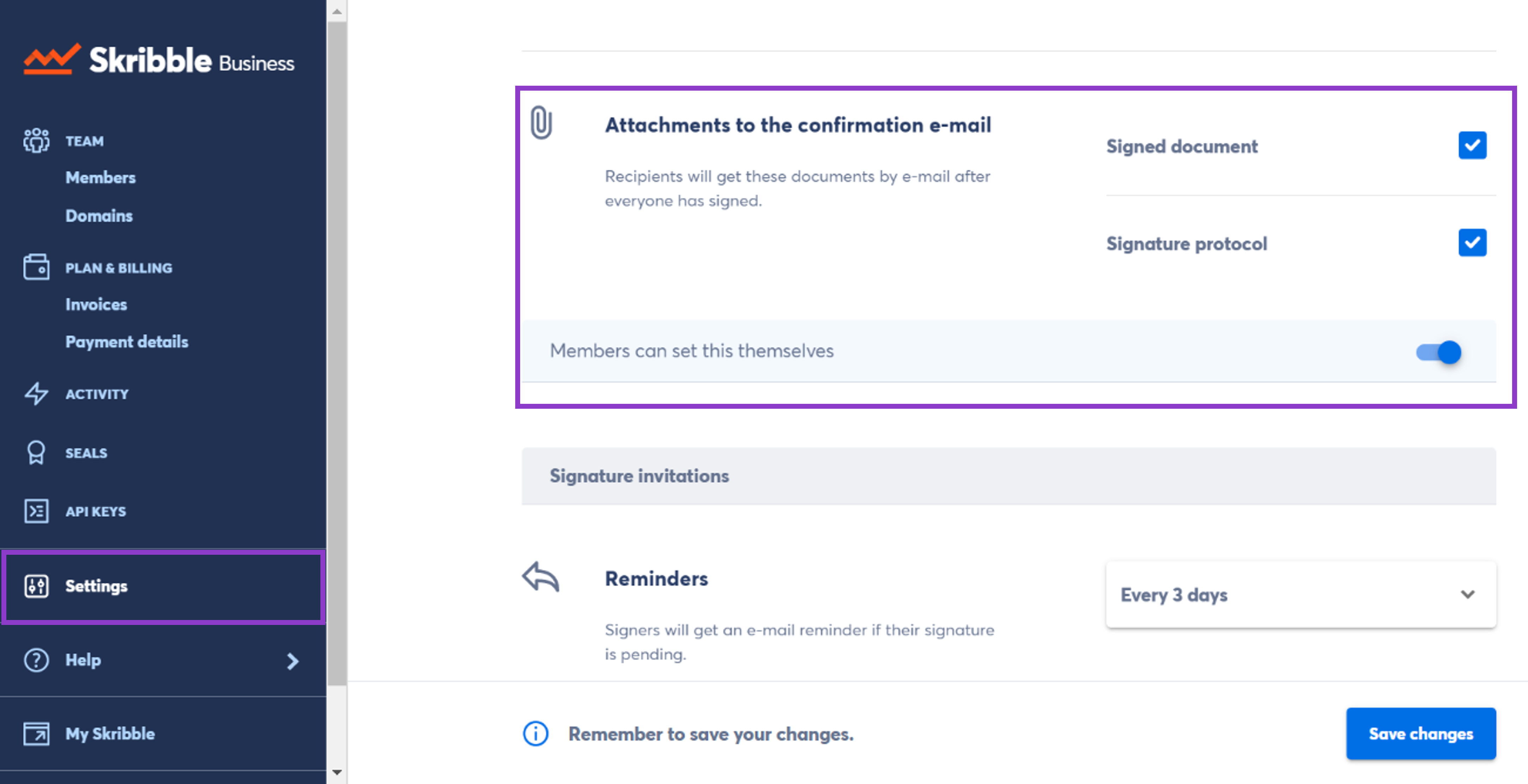
Then navigate to Attachments
Now Select the documents that should be attached to the e-mail
Signed document
Signature protocol (Team, Pro, Scale and Enterprise customers)
Both signed document and signature protocol
If you also activate the switch below the documents, your members will be able to decide if they want to attach them when setting up a signature invitation
What your members see
Your members can uncheck the preselected checkbox they see only if you activate the switch
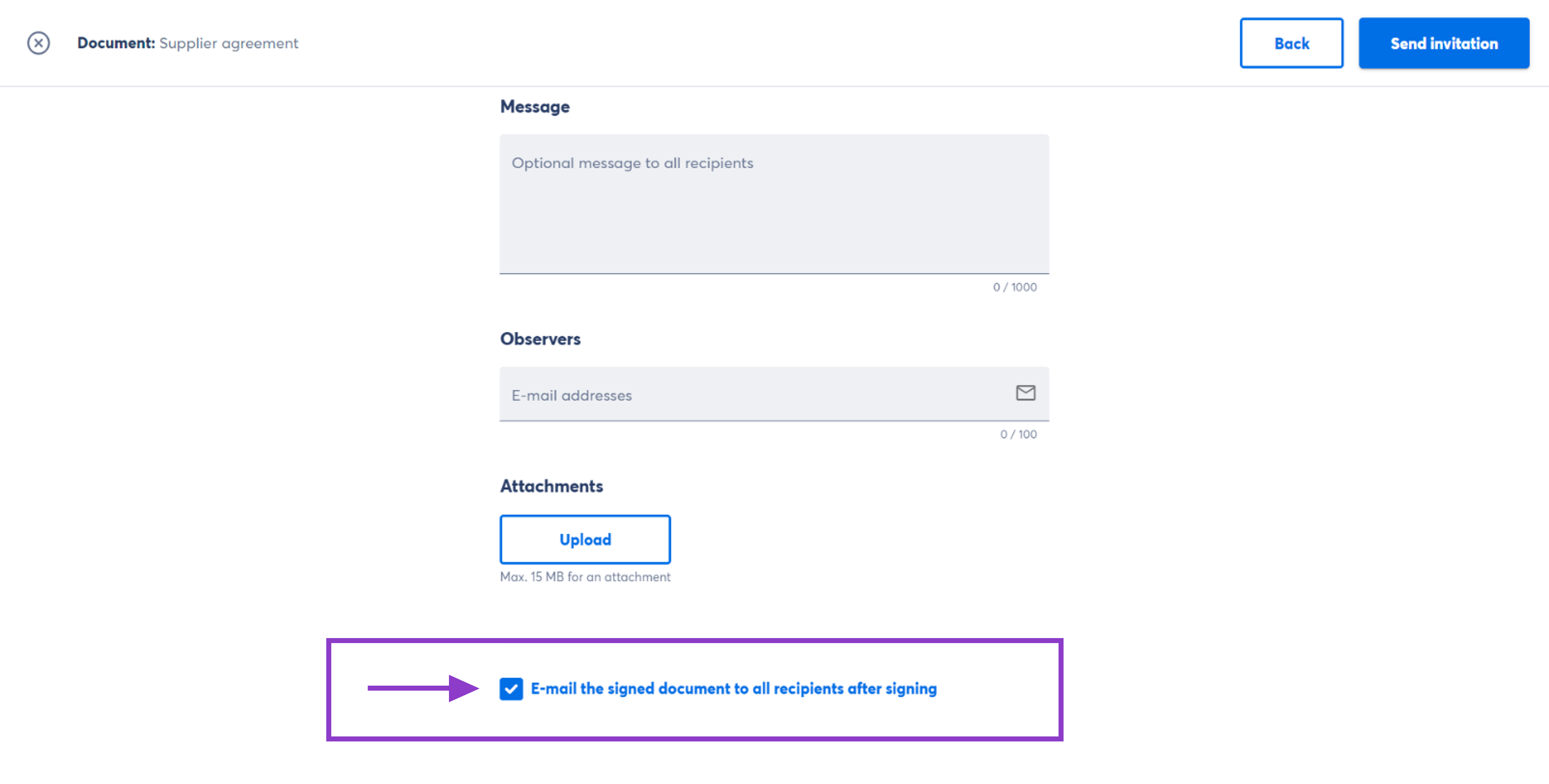
Here are a few examples of how it works
Example 1: Let’s say you select both the signed document and signature protocol in your admin settings and slide the switch to the right to let your members decide. In this case, your members can uncheck the checkbox if they don’t want to attach these documents to the e-mail.
Example 2: Let’s say you select only the signed document and don’t slide the switch to the right. In this case, the signed document will be attached to the e-mail. Your members won’t be able to change this as they won’t see the preselected checkbox.