How to sign from Google Drive
Note
Signing from Google Drive is available on Pro, Scale and Business plan.
Has your Google Drive admin connected Skribble with Google Drive? Then you can sign with Skribble from your Google Drive Web App.
To sign a document from Google Drive (video tutorial available here):
Go to Google Drive Web App at drive.google.com/drive (not the local version on your computer)
Right-click on the document you want to sign
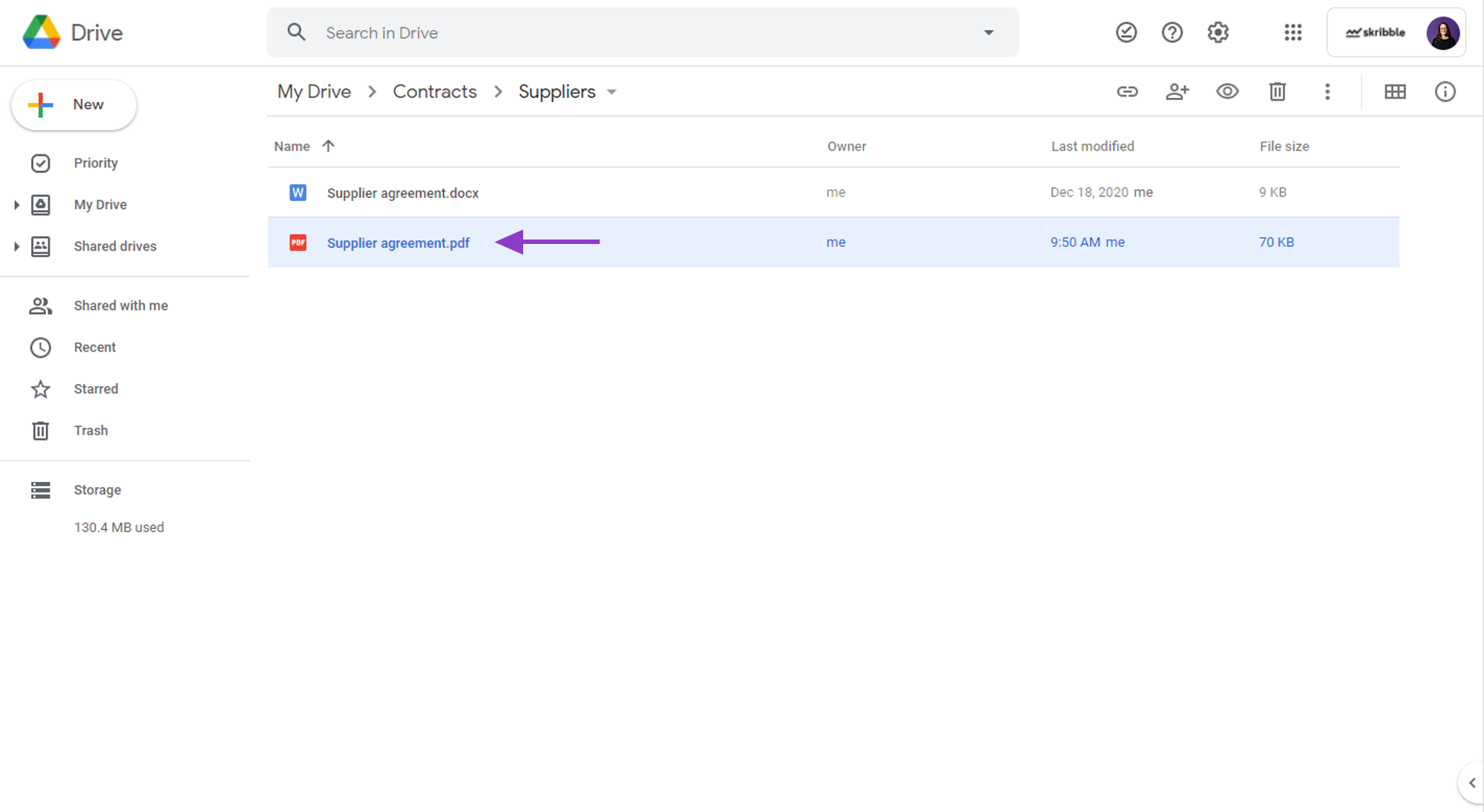
Click Open with and select Skribble Electronic Signature from the list
You don’t see Skribble Electronic Signature after right-clicking on the document? Please contact your Google Drive admin.
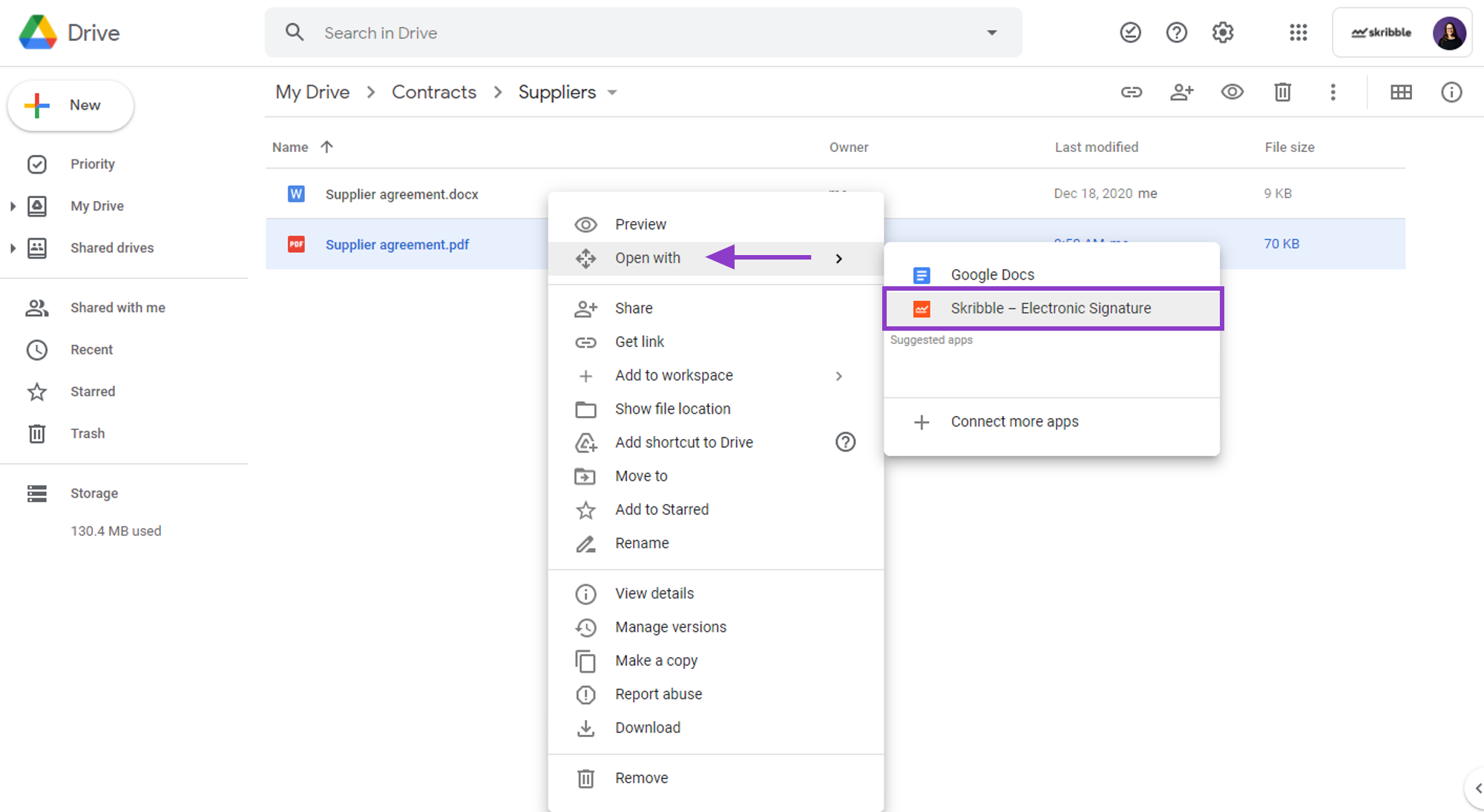
Log in with your Skribble account and sign the document or invite others to sign the usual way
Your Skribble and Google Drive e-mail address must match.
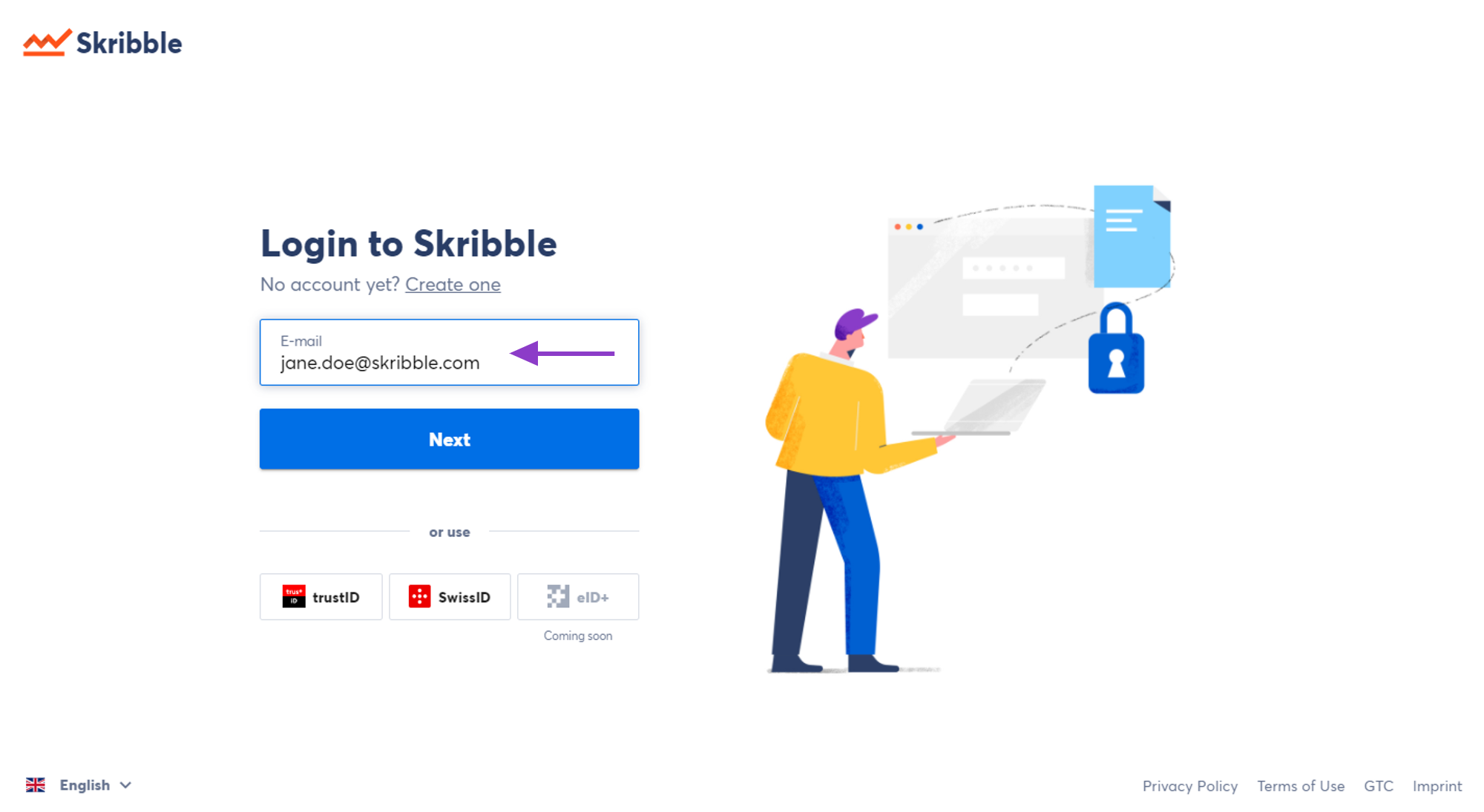
After all invited parties have signed the document, the signed copy will be saved next to the original document in your Google Drive
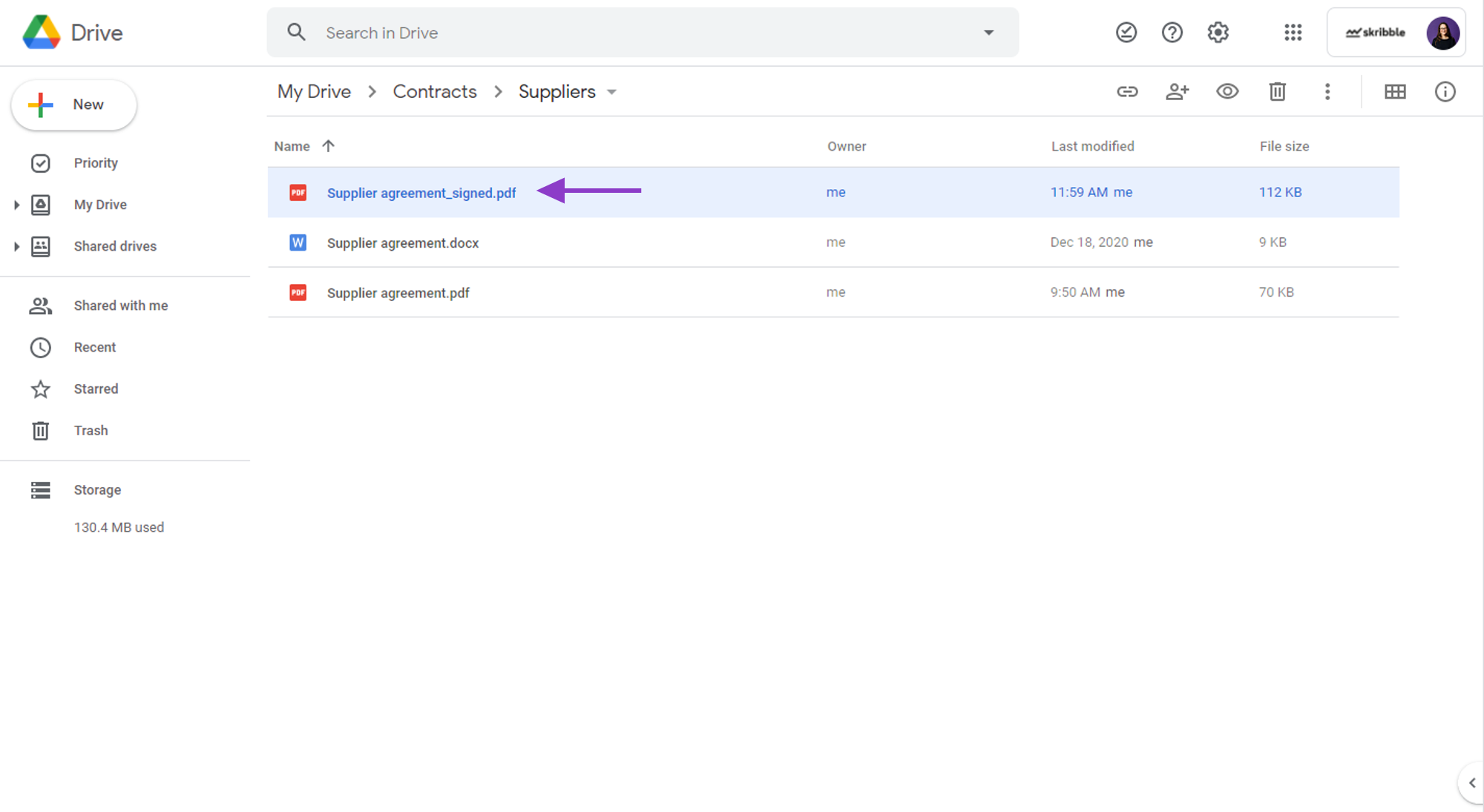
You can’t find the signed document next to the original document? Look for the folder Signed with Skribble Electronic Signature. This is where signed documents will be saved if you don’t have access to the folder where the document is when the last signature is made.