Manage API keys
Note
API integration is available on the Pro, Scale, Business and Enterprise plan.
Skribble integrates with industry solutions and document management systems like OneDrive, SharePoint, and Google Drive. When you integrate Skribble into your tools, your team members can save even more time. They can also invite external stakeholders to sign documents without creating a Skribble account.
For more information on integrating Skribble, check our API documentation.
Create API keys
Click Admin area in the lower-left
Go to API keys and click Create API key at the top right
Choose the key you need
Demo API keys are for testing and development purposes. Signatures requested by such keys don’t have any legal weight and are free of charge. The signing process works without two-factor authentication (2FA).
Production API keys are used for live systems. Signatures requested by such keys are invoiced. All costs of signature requests created with your API key are charged to your company.
Add an optional description, such as how the key is used or by which department
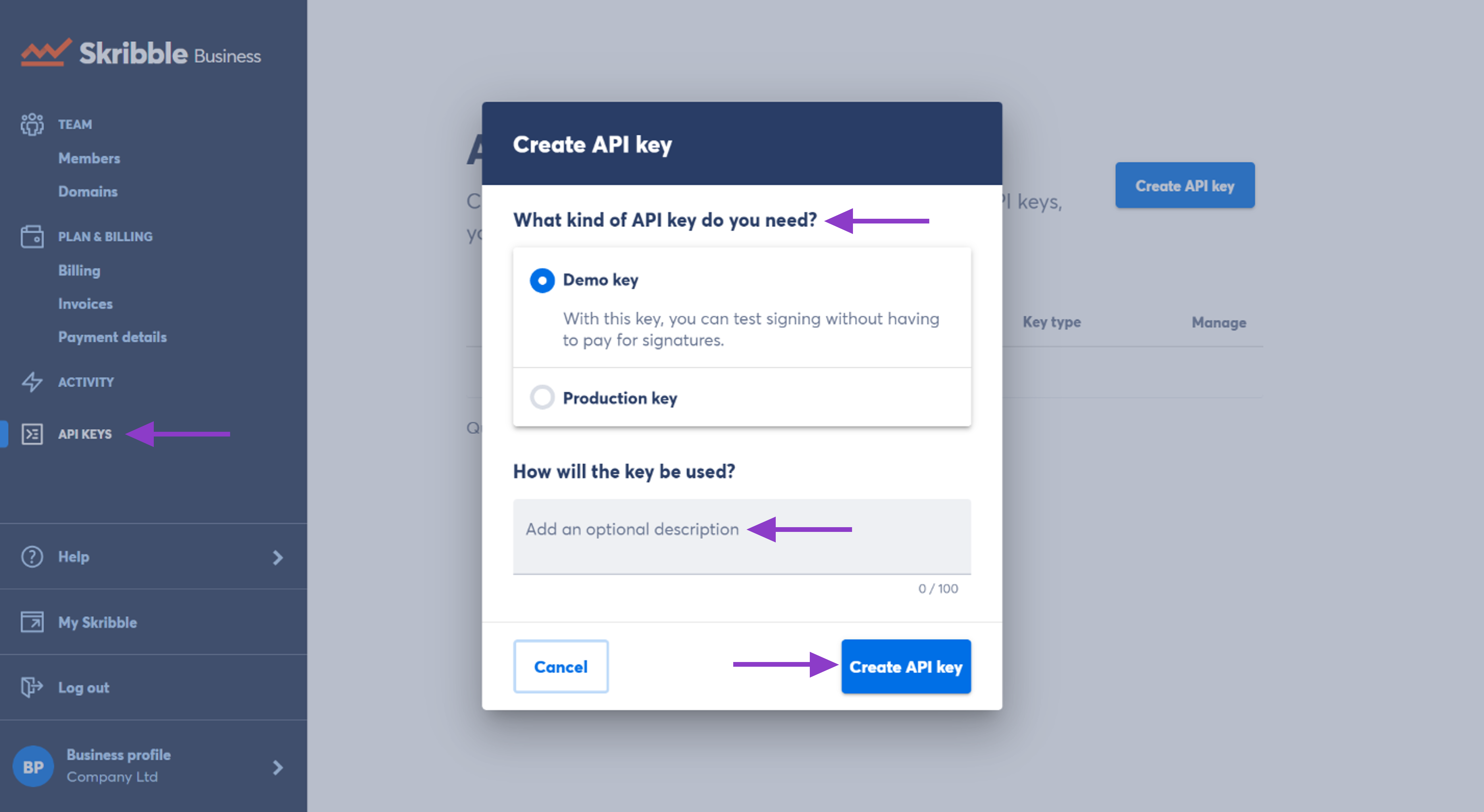
You can view the API key (your password) and your username in the next step
Good to know: Be sure to store your password safely. We can’t recover it after you close the window.
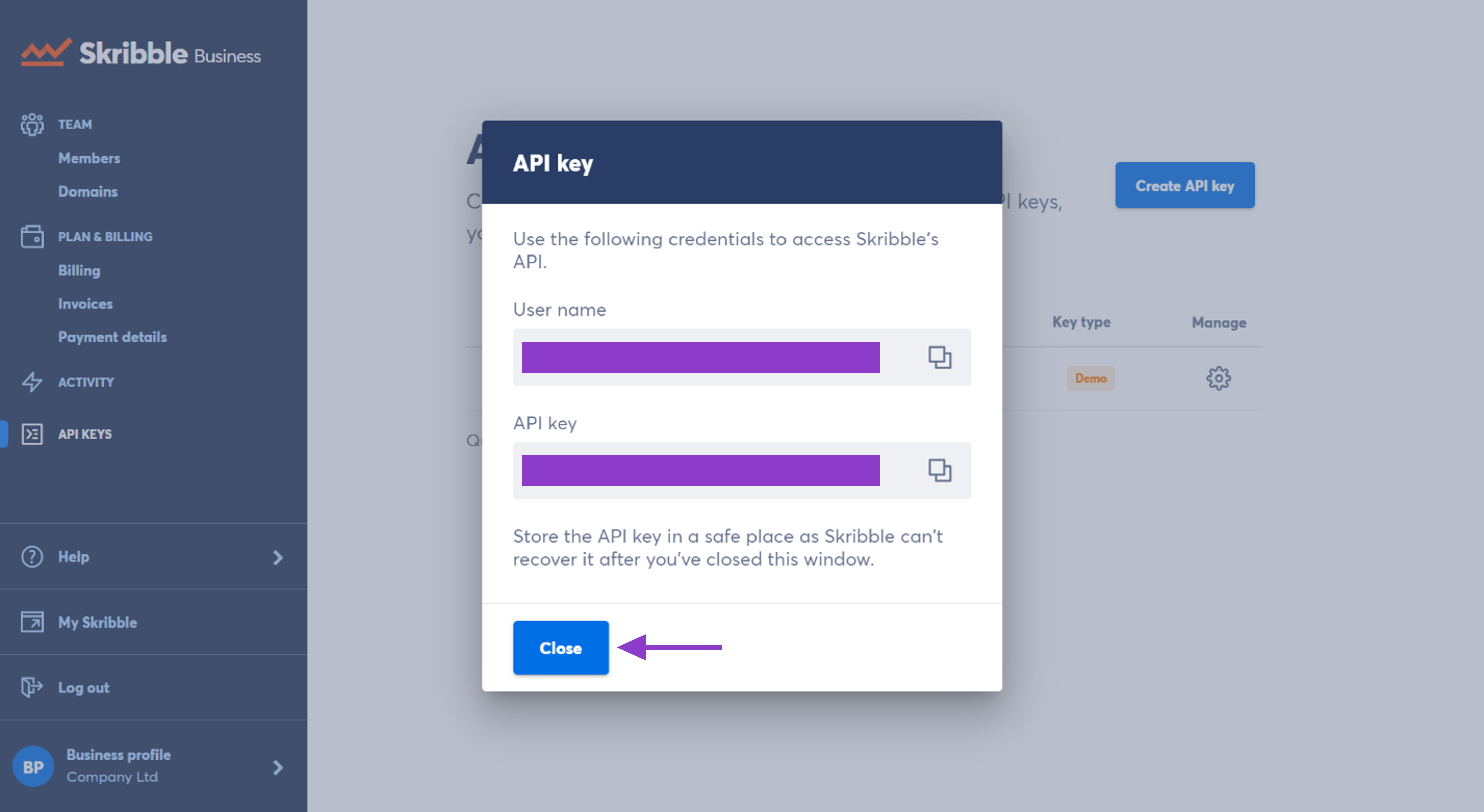
Manage API keys
You can add an API key description and reset or delete an API key. To do so:
Go to API keys
Click the gearwheel icon on the right of the key, and a window with 3 options will open:
Add description: A short and meaningful description works best if your company has several API keys. When adding a description, think of what the key is used for or what tool. Example: Testing OneDrive integration
Reset API key: Resetting is irreversible and will break all the existing integrations with this key until the new API key is in place. Clicking Reset API key will generate a new key.
Delete API key: Deleting will remove all existing integrations irreversibly.
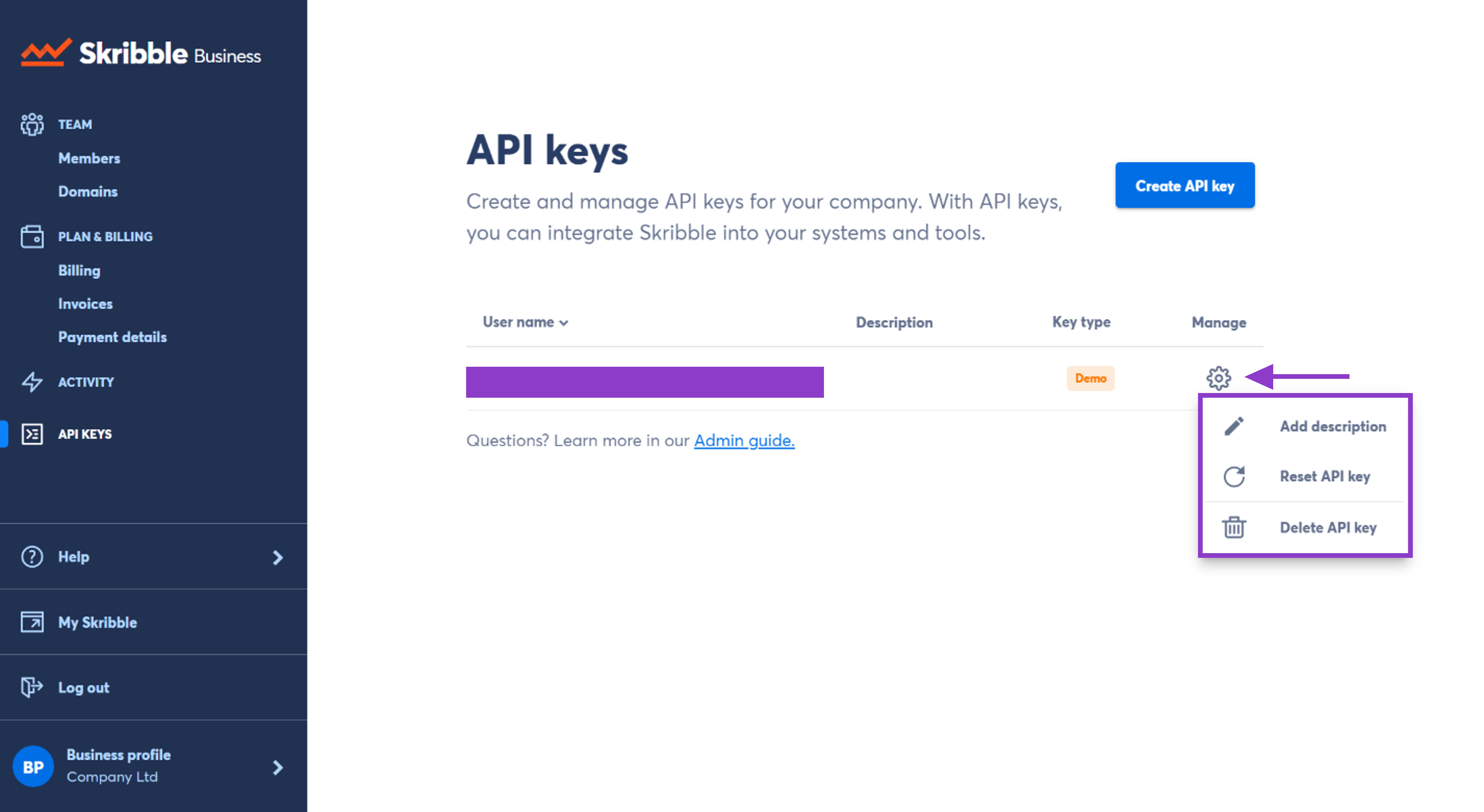
Need help with generating or managing your API keys? Drop us an e-mail at support@skribble.com.