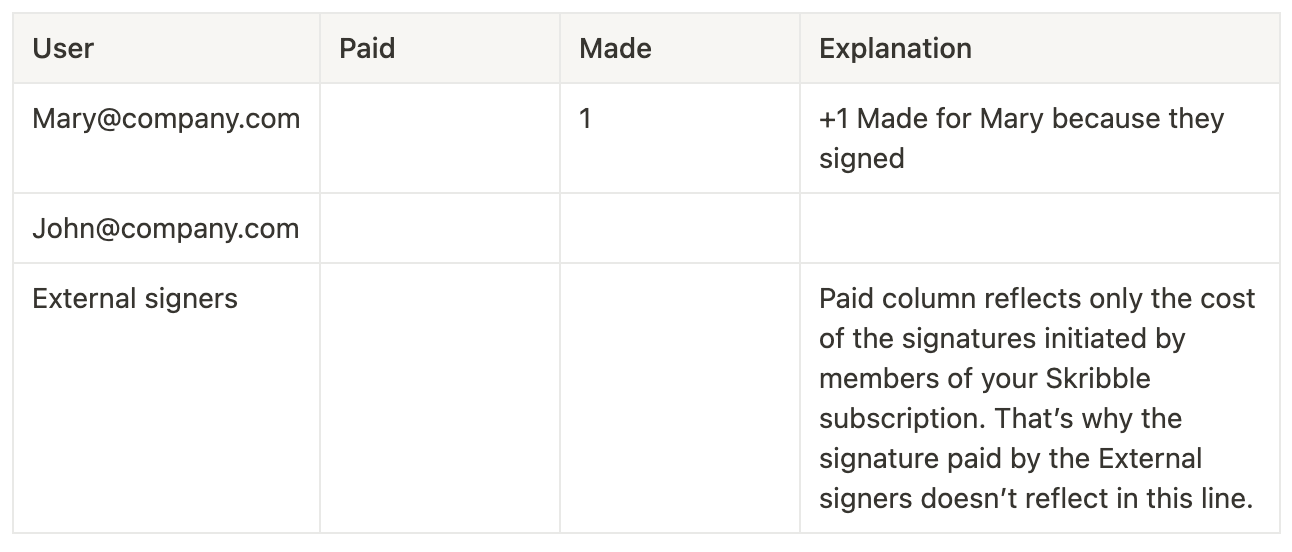Track signature usage
As an admin, you can download a signature usage report as a CSV file for cost transparency and signature projections. The report details the usage of every user associated with your business. If you have Single Sign On (SSO) set up and send the information of users and the cost centre they are associated with, there is a second report available that shows the total signatures made and paid for every cost centre. The Cost centre report is only shown as an option in the drop down if SSO is set up.
To download the report:
Go to Activity section
Select the Signatures tab
Click the Export data button on the right hand side
Select a date range. The data available in the report will reflect the date range selected
Click Download now
Open the CSV document (feel free to convert it to the format that fits you best)
Understanding the signature report
The CSV document contains the following information:
User – member’s e-mail, including members who sign directly from OneDrive, Google Drive or SharePoint. If someone signs that is not a member, they will be shown as a No Account Signer.
Cost center – Cost center within your organisation. This information is available on request to Scale, Business and Enterprise customers with an active single sign-on
External signer - Someone who is not part of your Skribble subscription (wether it’s an internal team member or an external party)
User ID - The User ID is displayed for former members of the subscription who have made signatures during their membership.
Signatures paid by the user (paid_*) - This information is shown per signature standard and as a total. These are signatures that are requested by the user and are charged to you either through your included signatures or billed additionally.
Signatures made by the user (made_*) - This information is shown per signature standard and as a total. These are signatures made by the user and are shown no matter who sent the invitation.
Understanding the cost centre report
Cost centre – cost centre within your organisation
Total signatures paid by cost centre - signature invitations initiated by the cost centre
Total signature made by cost centre - signatures made by the cost centre.
Note
Data shown in the table is only visible once a signature has been completed. For example, a number will only be visible in the table once the person invited has signed.

Examples of potential scenarios
Below there are a few examples of possible scenarios. Please note that in our examples Mary and John are both members of the same Skribble subscription.
Scenario 1: Mary invited, John signed
Scenario 2: Mary invited, John and Mary both signed
Scenario 3: Mary invited, External signer signed
Scenario 4: Mary invited, External signer and Mary signed
Scenario 5: External signer invited, Mary signed
Scenario 1:
John signed the document for which Mary has sent the invitation.
Outcome:
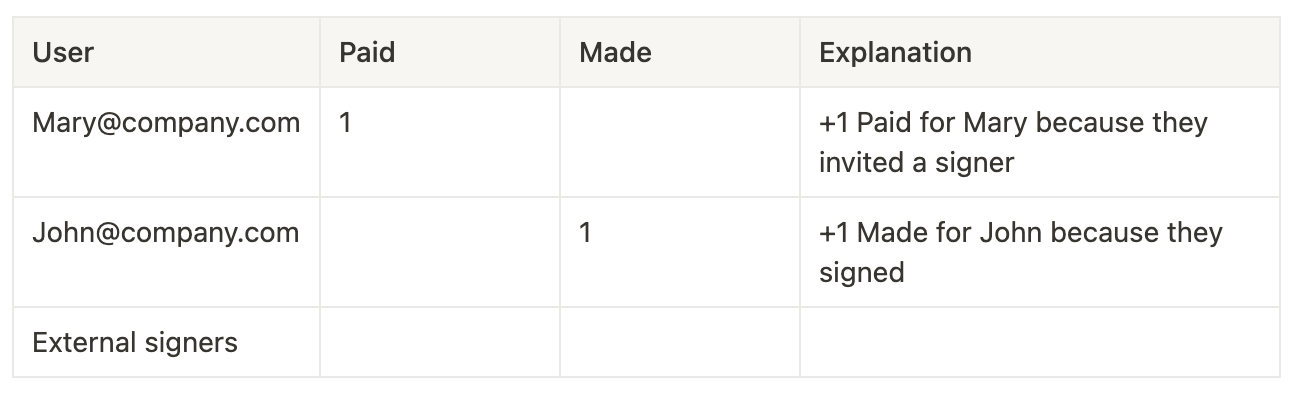
Scenario 2:
Mary and John both signed the document for which Mary has sent the invitations.
Outcome:
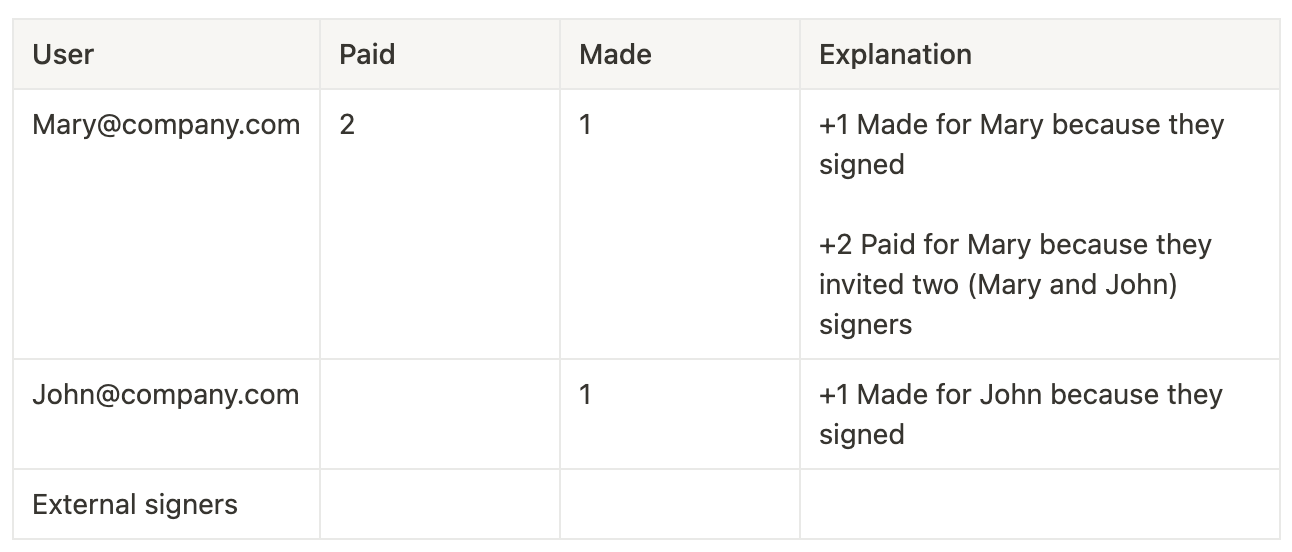
Scenario 3:
An External signer has signed the document for which Mary has sent the invitation.
Outcome:
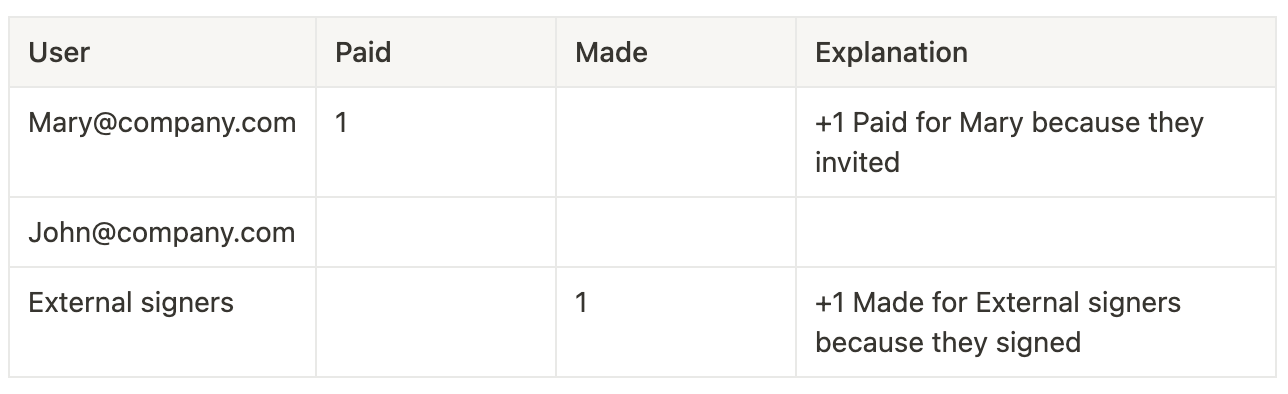
Scenario 4:
Mary and an External Signer both signed the document for which Mary has sent the invitation.
Outcome:
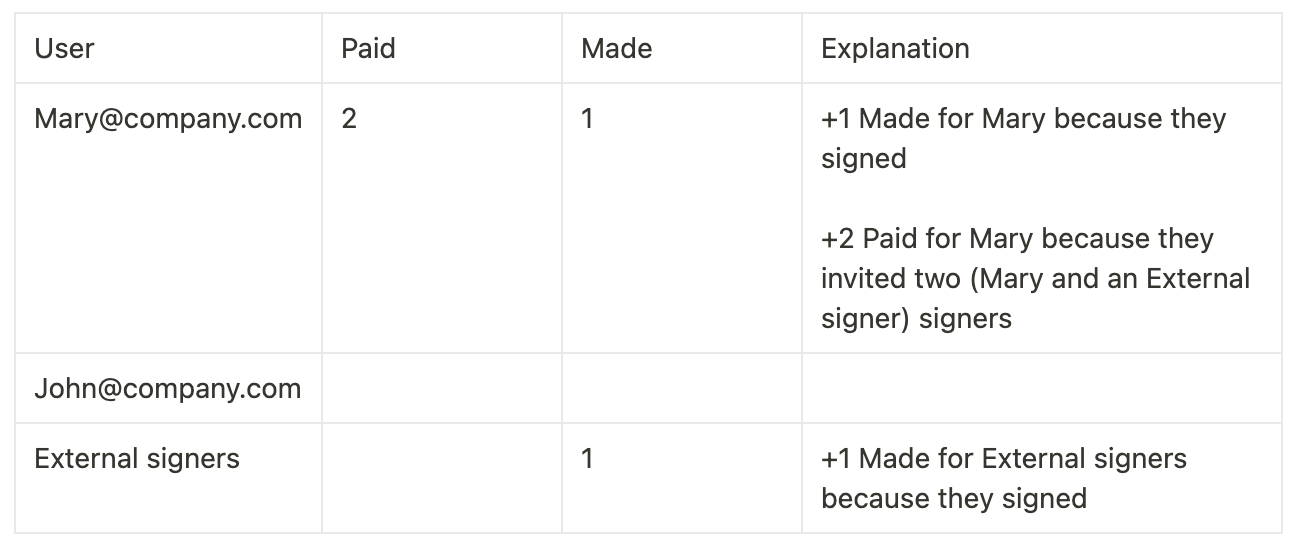
Scenario 5:
Mary signs the document for which an External Signer has sent the invitation.
Outcome: