Set a document deletion period
Note
You can use the document deletion period on the Pro, Scale, Business and Enterprise plans.
As an admin, you can set a deletion period for your team members’ documents. We start counting on the day documents are uploaded to Skribble.
Whether your company signs with Skribble or is about to switch to our e-signature solution, the deletion period applies to one of the following cases:
all documents, no matter if signed or not → current and new customers on the Pro, Scale, Business and Enterprise plans
completed documents only (signed, declined or withdrawn) → selected Enterprise customers (Learn more)
How do I know which documents are affected in my company? Check the description in the Settings in your Business profile. It tells whether all documents or only completed ones are affected.
In this article, you can also learn:
how to activate the deletion period for your team
what happens to pending signatures
what e-mail reminders your team members will get
Tip! Before you activate the deletion period for your team members:
inform them about the deletion period you’re about to set
remind them to download the affected documents if they need them
Activate deletion period
Note
The activation of the deletion period takes 7 days. Don’t forget to remind your team members to download their affected documents before they’re deleted.
Click Settings on the left in your Admin area
Then go to Deletion period and click Activate (you see the activation date)
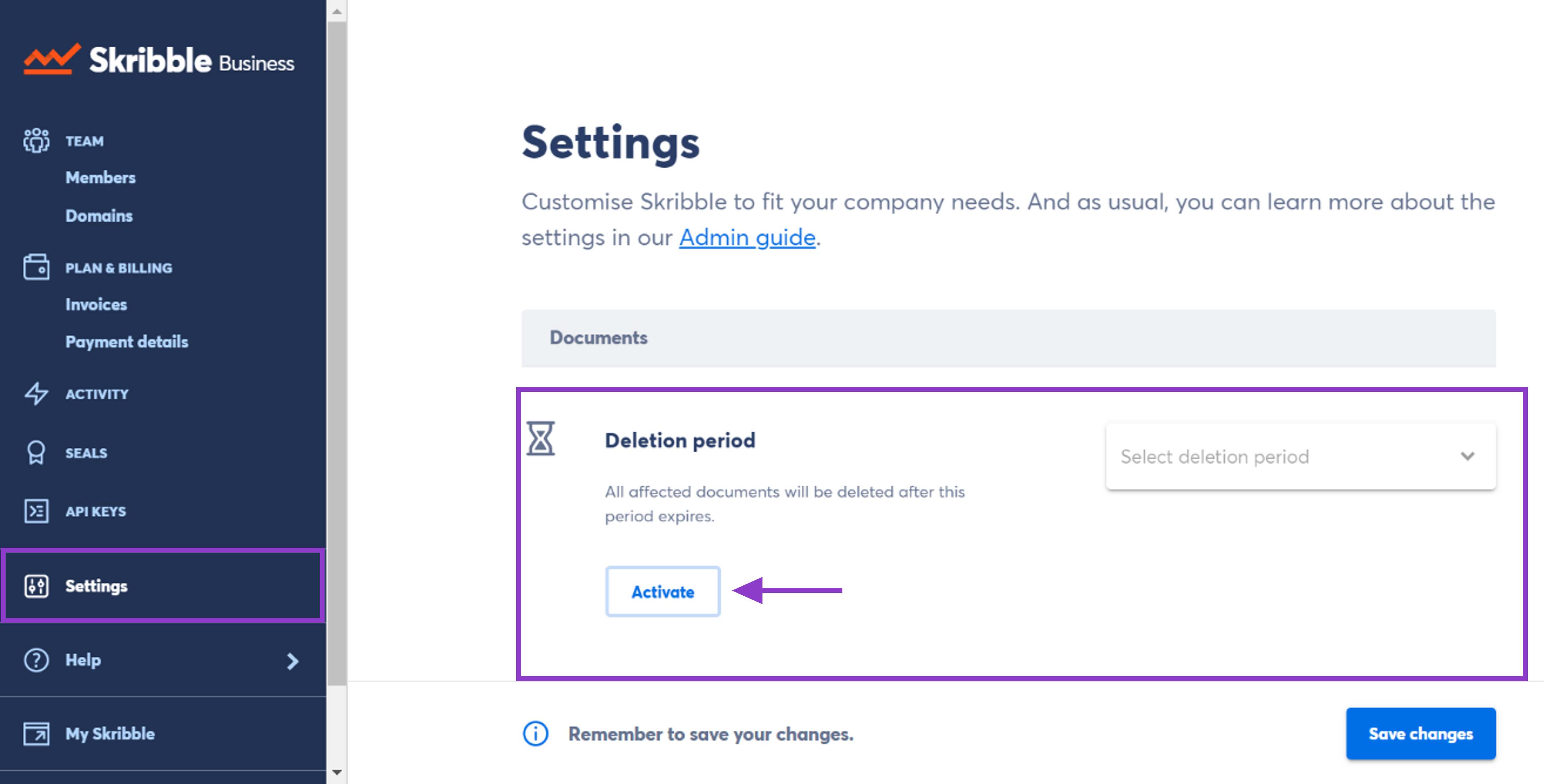
Click Activate once again to confirm
Select the number of days after which documents should be deleted
Click Save changes at the bottom of the page
If you need to change this at some point, choose a new deletion period and click Save changes
Good to know
What happens to the pending signatures if a document gets deleted?
Let’s say the deletion period expires before all recipients sign the document. In that case, pending invitations are automatically cancelled. Learn more
E-mail reminders for your team members
We usually send a reminder:
7 days before the deletion
on the day of deletion
Good to know! Let’s say you set the deletion period to 5 days or choose a shorter one than your current one. In that case, your team members only get one reminder on the day of deletion.
Questions or need a hand? Write us a message at support@skribble.com. We’ll be happy to help.
Shorten deletion period
If you shorten your current deletion period, your team members only get one reminder on the day of deletion.
****************** ****************** ******************
Note
The information below applies to Enterprise customers with the deletion period not activated for all documents.
Deletion period for completed documents
Deletion period is only activated for completed documents (signed, declined or withdrawn)? You can switch to the deletion period for all documents. Contact us at support@skribble.com to do so.
Click Settings on the left in your Admin area
Then go to Deletion period and click Activate
A message informs you about the activation date and that the deletion period only applies to completed documents
Click Activate again to confirm
Select the number of days
Click Save changes at the bottom of the page
It may take a few minutes until the new deletion period shows in your profile.