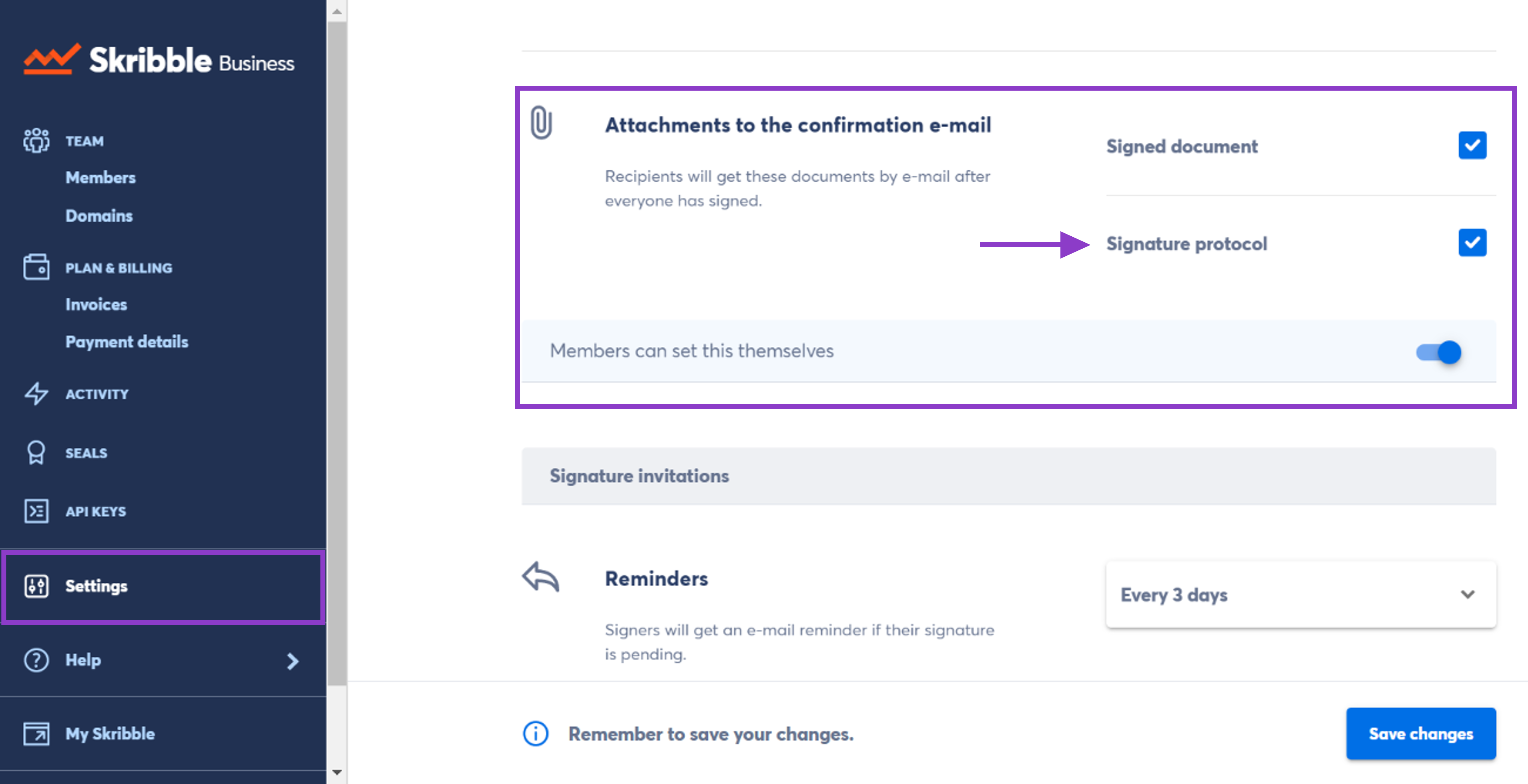Signature protocol
Note
Signature protocols are available on the following plans: Team, Pro, Scale and Enterprise. Your members can send them by e-mail to all recipients after everyone has signed.
What is a signature protocol?
Think of a signature protocol as a history of recipients’ activities. Need to know who viewed or signed the document with which e-signature standard or who declined to sign? Instead of checking each document in your account, your members can download the signature protocol as a PDF and archive it with the signed copy.
Good to know: Signature protocols can be helpful during an audit or for your compliance team as they can quikcly access information about signers.
Here’s how your members can download a signature protocol:
Go to Documents and open the document you want
Click on the 3 dots at the top-right
Click on Signature protocol to download it
Alternative: Click on the tooltip i at the top-right of the document. Then select an icon that looks like a document and says Signature protocol when you hover over it.
Open the downloaded signature protocol, and file it with the signed copy of a document if you need
Understanding signature protocol
The information in the protocol depends on whether a signature invitation was created on our platform or directly from your tools, the e-signature standard used, and other things. The following information should help you understand signature protocols:
Document title
Signature invitation ID
Number of signatures
- Document and signature invitation status
Open – some signatures are still pending
Signed – all recipients finished signing the document
Declined – one of the recipients declined to sign the document
Withdrawn – the person who sent the invitation has withdrawn it
Participants and their details
Participants is everyone who receives a signature invitation, including observers who aren’t signing themselves and API users. You’ll see their name, e-mail address, phone number, user ID, and business they belong to
Activity details (such as date, time, and IP address)
You’ll see when a document, signature or signature protocol was: created, viewed, updated, signed, assigned, declined, withdrawn, or downloaded.
Observers
Added or removed observers of a signature invitation
Visual signature
If your company uses electronic seals, you’ll see their visual representation in the protocol instead of a visual signature.
Signature ID
- E-signature standard used
Simple electronic signature (SES)
Advanced electronic signature (AES)
Qualified electronic signature (QES)
- Legislation
eIDAS for European law
ZertES for Swiss law
Digital certificate details
This includes certificate subject, issuer, and serial number.
Attaching signature protocols to the confirmation e-mail
As an admin, you can set for your team if protocols of signed documents should be sent by e-mail to all recipients after everyone has signed. You can also let your team members decide themselves. Depending on your settings, they’ll see a checkbox when setting up a signature invitation. Here’s how it works:
From the Admin area, click Settings on the left
Go to Attachments to the confirmation e-mail
Check the box next to Signed document, Signature protocol or both
If you want to let your members decide, slide the switch to the right. They’ll see a checkbox when setting up a signature invitation, and can decide for each document if any attachments should be sent.